acacia-service-registration
This page shows how to add your own service. First, access OpenEPC web interface with your web browser ( epc.<your experiment name>.<your project name>.emulab.net )
It will ask id and passwd to login the page. We use admin for id and epc for passwd.
1. Click "PCC" -> "PCRF" -> "Policy Rules" -> "Search" buttons.
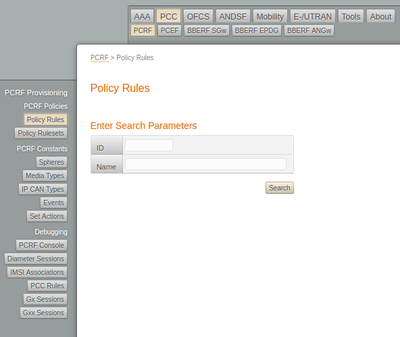
2. Add your service ( e.g., "ACACIA-AR" ) in "Name" blank and click "New" button.
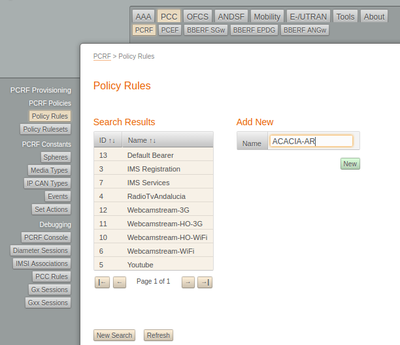
3. Set "QCI" values from 6 to 9 and click "Update" button.
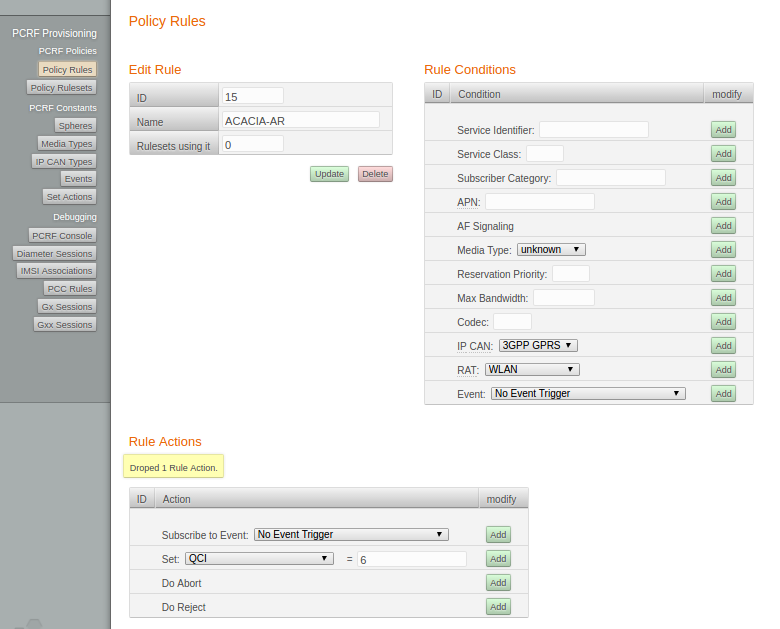
4. Click "PCC" -> "PCRF" -> "Policy Rulesets" -> "Search" buttons.
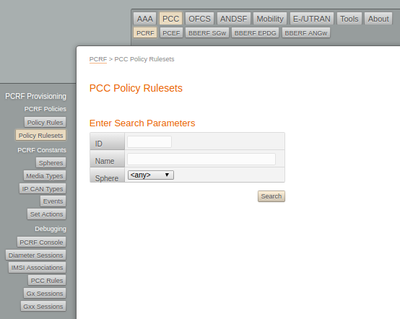
5. Click "OpenEPC Rel1 Test"
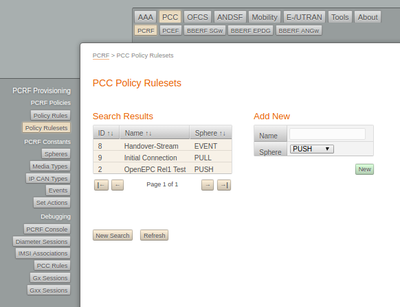
6. Select "ACACIA-AR" in List Of Rules and click "Add" button and "Update" button.
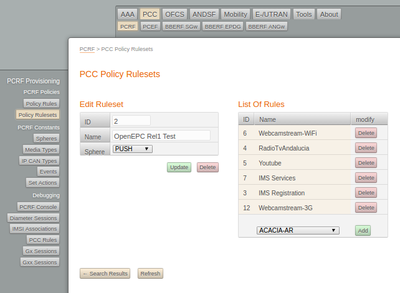
7. Now, you can use your own service in the profile
